So about a month or so ago I made the switch to doing development fulltime on the console. The road hasn’t been exactly easy and there are times when I feel like going back.
It’s at those times when I have to remember to stay the course and try to find a way to remove the road blocks I am facing with command line development. The first big problem I was having was trying to find out where to start. I “knew” that I should be using Vim, but beyond that I was pretty lost. The following is what I have found so far.
I program on a real man’s operating system, Linux. I am a real lazy man though so I am more specifically programming on Ubuntu. I won’t get into the details but the first order of business was to make sure the terminal emulator was up to the challenge. By default Ubuntu ships with ‘gnome-terminal’, which does the job for quick hacking and maintenance; but not for full time programming. After doing the research it looks like the best terminal emulator out there for linux is ‘konsole’. A slightly scary issue when installing this is the army of dependencies it brings with it, this is because konsole is the KDE default terminal. The reason I went with konsole is it supports 24bit color and does a great job of anti-aliasing the fonts.
Once I had my terminal all fired up it was time to put it to work for me. At first I was using the tabs that are provided with konsole but I quickly dropped them after I found what I think will be a long-term tool on the console, tmux. I can’t go into all the details, but in short tmux gives you amazing “tab” and “pane” development. This allows you to segment a portion of the screen for vim and have other sections for running other terminal tasks. You can also throw panes into new tabs etc… Another great feature of tmux is the ability to do remote pair programming with it. I strongly urge you to check it out if you haven’t yet.
At this stage in the game things where going so-so. I found configs to hint to tmux and vim that my terminal didn’t suck and that all the colors of the world were available to them. Things still didn’t seem up to par though on the aesthetics when I compared it to other screen casts I was watching. A little digging turned up an awesome tool called powerline. This python developed tool uses some tweaked fonts that turn everything into awesome! As of this posting there isn’t an easy ‘apt-get’ solution for it, but these directions will get you up and going.
- sudo apt-get install python-pip git
- pip install —user git+git://github.com/Lokaltog/powerline
- add “~/.local/bin” to your $PATH
- wget https://github.com/Lokaltog/powerline/raw/develop/font/PowerlineSymbols.otf https://github.com/Lokaltog/powerline/raw/develop/font/10-powerline-symbols.conf mkdir -p ~/.fonts/ && mv PowerlineSymbols.otf ~/.fonts/
- fc-cache -vf ~/.fonts
- mkdir -p ~/.config/fontconfig/conf.d/ && mv 10-powerline-symbols.conf ~/.config/fontconfig/conf.d/
At this point powerline is ready to go. To get it into your respective programs you need to add it in to the dotfiles for them. You can look at my dotfiles git repo if you want to see how I added them into bash, vim, and tmux. Here is what my terminal looks like.
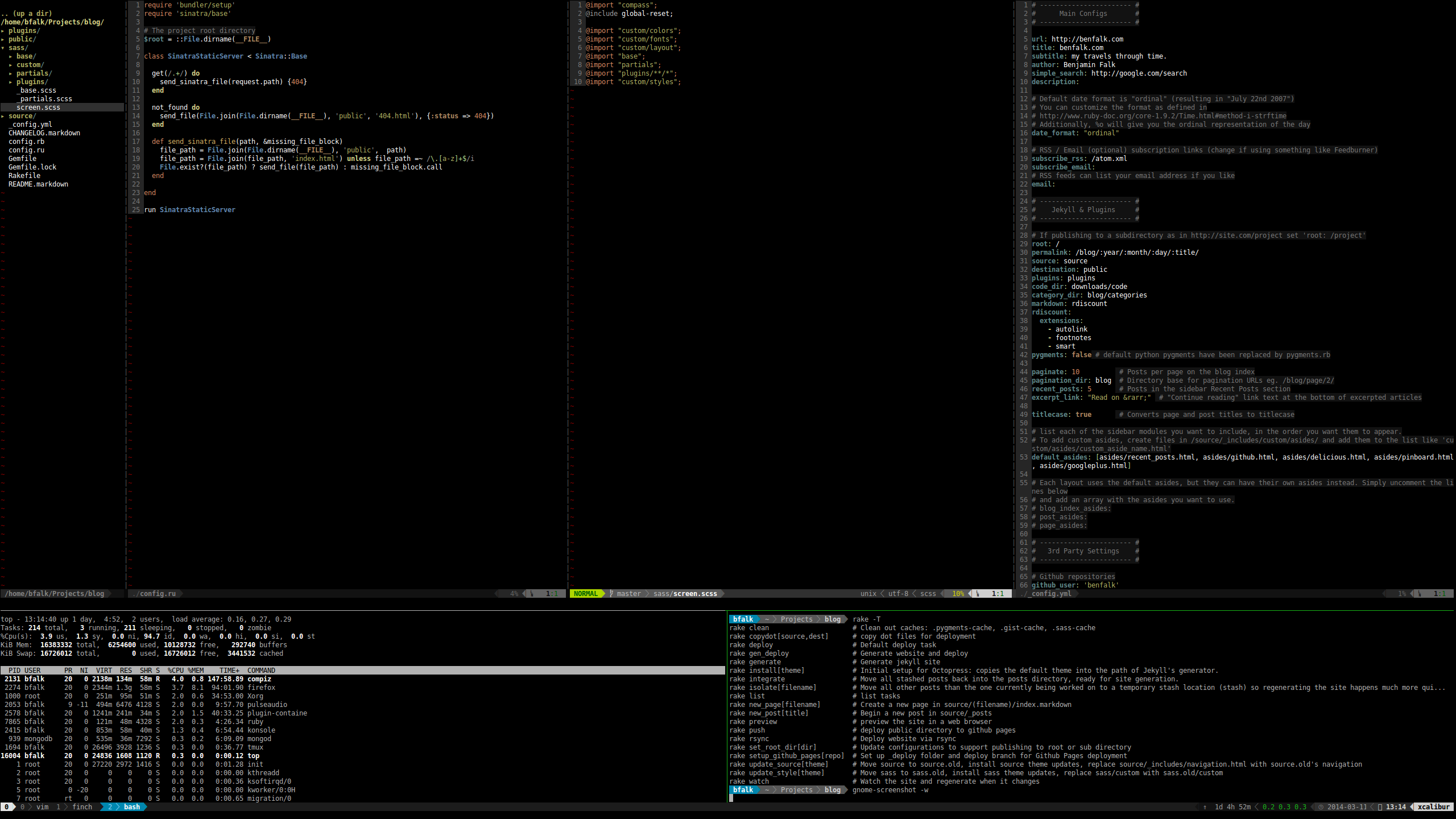
As an added bonus round, I started using finch. Which is a console driven version of the popular messenger program Pidgin.
That is pretty much where I am today. I plan on making another post with some vim tweaks I have picked up as this post is already getting a bit to long.